See the WHAT'S NEW IN AUTOCAD MEP 2012 video from Autodesk here.
Thursday, March 24, 2011
AutoCAD MEP 2012 Is Live
See the WHAT'S NEW IN AUTOCAD MEP 2012 video from Autodesk here.
Thursday, May 20, 2010
AutoCAD MEP 2010 Update 2
General Updates to AutoCAD MEP
The following defects have been fixed in AutoCAD MEP 2010 Update 2:
BDH Import
Update 2
- Radiator Import may lead to crash during when updating existing drawings.
Update 1
- Device modify via grip edit doesn't move or maintain its orientation as expected.
- The Add Automatic Property for a Device was not retrieving the Load Category or Number of Poles.
- Opening drawings from previous releases may lead to crash.
- When Rotating Devices with Update 1 installed, the Device annotation is not rotating relative to the offset specified in the block.
- Layer Key Override - Devices with an assigned System Definition that contains a Layer Key Override are appending the initial overrides in the Layer Key Override dialog.
Update 1
- Haloed or hidden appearance for Plumbing Lines, Schematic lines and Wires do not display correctly.
Update 1
- Duct Flanges are displayed incorrectly after moving a duct using grips.
- Velocity in Duct Modify does not match the Velocity in the Properties Palette.
- Add Selected does not work correctly when duct height is greater than duct width.
- Takeoff for branch is not sized correctly when duct height is greater than duct width.
- Top and Bottom Elevation are incorrect in tooltip when duct height is greater than duct width.
- Duct Takeoffs may move or become disconnected during Regen Model. Elbow may change elevation when changing parameters values.
Update 1
- A crash may occur when closing a drawing with an EPD file that has a relative path.
- A crash may occur when converting multiple blocks to Devices.
- Wire will only connect to one connector on some scaled devices.
- Duplicate circuits may be created when copying devices between two drawings.
- Circuit Manager appears to hang in drawings with multiple tabs.
- Wire sizes may not appear in the first time Circuit Manager is activated.
- EPD Relative Pathing may not work on mapped networked drives.
- Exiting AutoCAD MEP with Circuit Manager open may lead to crash.
- Using Block Editor in a Panel Schedule drawing may lead to Circuits losing there name in the Schedule.
Update 2
- Balloon notifications in Info Center may be blank when Windows 7 theme is set to classic
Update 2
- Compass repeatly sets Elevation value when Project Navigator is active.
- Opening drawings with large Xreferences may cause AutoCAD MEP to stop responding.
- Closing drawings may not release memory.
Update 1
- Some linework is missing from certain MvParts.
- Radiator insertion fails, using the window option, if the radiator width or length is located in a basic table.
- Radiator Import does not set property data properly.
- Radiator valves are not aligned to the radiator when inserted using the plus grip.
Update 1
- The formula for percentage slope by angle is incorrect. Fixing this means that an existing tool in which a specific number for percentage is stored will produce a different slope due to the new calculation.
- Pipe layouts with Very low slope cannot be created correctly.
- The Parallel Pipe command places new pipes on the wrong layer when systems use different layers.
- Some Pipe created in previous versions of AutoCAD MEP snaps to fittings when opened.
- Some fittings accessed thru Runtime catalog may not appear in Routing Preferences.
- Some fittings may not appear correct when accessed thru a runtime catalog.
Update 2
- Plumbing Line overlapping with Plumbing fitting may lead to crash.
- Changing a Fitting Style on the Properties Palette may lead to the command line style control to not work.
- Selecting a Plumbing Line on Windows 7 operating system may lead to crash.
Update 2
- Wrong area is calculated in BOM table with OE-NORM if length smaller than 400 and size constant in DACH profile.
Update 2
- When filleting two schematic lines with schematic symbols, the schematic line end may snap to a schematic symbol.
- When drawing a short schematic line segment from a schematic symbol the schematic line may snap to the schematic symbol.
Update 2
- Creating a 2D section using large selection set on a 32 bit operating system may lead to crash.
Update 2
- Dragging a Tool from Content Browser onto a Tool Palette may lead to script error.
Update 1
- CollisionDetection does not work as expected.
- "Copy to Clipboard failed" dialog will appear when copying an object that has been copy/pasted from another drawing.
- A fatal error will occur when creating an elbow with multiple segments.
- Reloading Xrefs may lead to crash.
General Updates to AutoCAD Architecture
The following AutoCAD Architecture defects have been fixed:
AEC Dimensions
Update 1
- Multiple overlapping windows may lead to incorrect dimensions.
Update 1
- AutoCAD Architecture might crash when trying to define a Display Theme style using .NET API.
Update 2
- When a custom block is applied to a door, window, or door-window assembly, the block will be visible even if it is not within the cut plane range.
- Sometimes, you cannot insert an opening in a wall in a certain cleanup group.
Drawing Management
Update 2
- AutoCAD Architecture may crash when you repath certain projects with no drawings open.
- Renaming items in the Project Navigator, and repathing the project may cause AutoCAD Architecture to crash.
Update 2
- Export to Autocad sometimes causes AutoCAD Architecture to crash.
Update 1
- Openings in external references with negative Z value are placed at an incorrect position.
- When you execute UNDO command after binding an external reference, AutoCAD Architecture may become unresponsive.
- AutoCAD Architecture may crash if you unload an external reference, attach it again, and then execute an UNDO.
Update 2
- Duplicate openings are created in gbXML output when walls are slightly off from being perpendicular to each other.
Update 2
- Checkboxes are not displayed correctly on the Object Snap tab of the Drafting Settings dialog on Windows 7.
Update 1
- Slabs may have the wrong elevation when imported from an IFC file due to an incorrect thickness offset.
- Exporting a drawing to IFC may create incorrect IFC GUIDs for AEC objects.
- Importing IFC files that contain certain material settings may crash.
- Space exported to IFC have the IFC type of IFCTYPEOBJECT instead of IFCSPACETYPE.
- When you import an IFC file, containing a space that uses a negative value for extrusion, the extrusion is in the wrong direction.
- Importing an IFC file fails if it contains a 3D vector for True North direction.
Update 1
- The "New layer from Standard" button doesn't work in localized versions.
- Layer description fields are not automatically populated in all cases.
- When the Layer Properties Manager is open, opening a drawing sometimes causes AutoCAD Architecture to crash.
Update 2
- When AutoCAD Architecture and Civil 3D are installed side by side, AutoCAD Architecture crashes on executing MVBLOCKADD command.
Update 1
- Response is very slow when using Dynamic UCS and objects are Isolated.
- Sometimes, it takes a long time to complete an UNDO after a COPY.
Update 1
- Changing an entry to one that is the first characters of the previous entry will not work in some fields.
Update 2
- When you save a drawing to a previous version, sometimes, you are not warned about possible data loss.
Update 1
- Schedules are not sorted as expected when values are a combination of numeric and alphabetic characters.
- Sometimes, schedule table data is not rounded off as specificed in the property data format.
Update 1
- Some objects imported from Inventor display as points in 2D Sections.
- When a window or door window assembly is sectioned, some linework may be missing in the section.
Update 1
- Custom block based on 3D Solids using Boolean operations are always placed at the start point.
Update 2
- AutoCAD Architecture may crash when a spaced update is triggered for a large number of spaces within an external reference.
Update 1
- AutoCAD Architecture might hang when opening certain drawings that contain modified Wall Endcaps.
- Window openings may not be created due to Wall Plan Modifiers.
- Using Refedit on a block containing Wall Object may cause a crash.
- When working on a project located on a slow network, the wall and curtain wall tools are slow to respond.
- Some walls in an external reference display solution tips when the units of the host drawing are different from that of the external reference.
- AutoCAD Architecture will crash when you delete a component of a wall which is on a locked layer.
- With this update, if you are a subscription customer, a balloon notification periodically displays, letting you know how much time remains before your subscription expires. This notification will only display three times. You can access selected subscription benefits more quickly, without having to log on to the Subscription Center.
- If you meet the online renewal program rules, you can renew your AutoCAD MEP subscription online. If you have already renewed your subscription, or are not a subscription customer, these options are not available.
- In InfoCenter, follow the directions in the alert message that displays.
- In InfoCenter, click the Subscription Center button. Under Benefits Center, click Renew Online and follow the directions that display.
- In InfoCenter, click the Subscription Center button. Under Benefits Center, click View eLearning Catalog. You will be prompted to sign-in to the Subscription Center.
- You can access some subscription-only learning and technical support without logging onto the Subscription Center. This includes some eLearning lessons.
- When a new Advantage Pack becomes available, a balloon notification and menu option displays. To review and download the Advantage Pack, click the balloon notification or menu option. You must have permission to begin the download. Contract managers and software coordinators can control access to Advantage Packs from Subscription Center > Set Access from Product. Instructions for setting access permissions are provided to contract managers and software coordinators prior to Advantage Pack releases.
General Updates
The following AutoCAD defects have been fixed:
2D Drawing
Update 1
- If the PLINETYPE system variable is set to 0, STRETCH does not work as expected on arc segments of polylines.
- When the PLINETYPE system variable is set to 0, the closing point of a polyline with segments of different widths do not display correctly.
- If you use the JOIN command on splines, a duplicate control point is inserted.
- When you use the JOIN command on multiple polylines, AutoCAD may become unstable.
Update 2
- When drawing a closed heavy weight polyline with different width for each segment, the polyline cannot be closed properly.
3D Modeling
Update 1
- When you open a drawing that contains solids, some solids display briefly and then disappear.
- If a grip on a mesh face, edge, or vertex is highlighted and you use the ViewCube, AutoCAD may become unstable.
3D Navigation Tools
Update 1
- When you use the 3DORBIT command, you cannot orbit correctly. You can only orbit around a single pivot point and you cannot orbit around a specific object in a large group of objects.
- AutoCAD may become unstable while dragging the cube and releasing the cursor at the top of the canvas.
Update 1
- An Action Recorder macro created in AutoCAD 2009 may fail to run in AutoCAD 2010.
Update 1
- When there are xrefs in a drawing, changing annotation scales takes a long time.
- When an annotative style multiline text (mtext) is rotated or surrounded by a hatch, the boundary box does not display correctly.
Update 2
- Exploding a block using "NetExplode" API modifies the "Global width" property of the polyline.
Blocks
Update 1
- When you turn off the display of an attribute with a visibility parameter in a dynamic block, the Enhanced Attribute Editor lists attribute prompts incorrectly.
- You cannot copy an object from an AutoCAD 2009 drawing and paste it as a block into an AutoCAD 2010 drawing.
- You cannot use the Properties palette to set the value of a action parameter to 0.
- When you delete a constraint parameter from a dynamic block, AutoCAD may become unstable.
- You cannot stretch some dynamic blocks as expected.
Update 1
- When you run spellcheck on uppercase words, AutoCAD may become unstable.
Update 1
- When you save a workspace, if the Enterprise CUIx file is read-only, AutoCAD may become unstable.
- Toolbar flyouts close unexpectedly.
Customer Involvement Program
Update 2
- AutoCAD may fail to start up on Windows 7 workstations with Windows 2008 Server on the same subnet.
Update 1
- When you use Data Extraction to extract the value of a block's multiline attribute into a table, text formatting code displays in the table.
- Constrained attribute values may not extract properly based on drawing order.
Update 1
- When a DGN file is imported, some attributes are missing.
- Restores the ability to use any extension when attaching DGN files.
- DGNIMPORT command with "Ignore all external references" option may not work.
Update 1
- When you open a drawing, the Invalid signature dialog box may display even if the digital signature is valid.
Update 1
- You cannot create an angular dimension between two lines in different XY planes.
- AutoCAD may become unstable when stretching multiple dimensions with dimbreaks applied.
- Cyrillic characters in dimension text may cause AutoCAD to incorrectly report that the drawing is corrupt after running RECOVER.
Update 1
- When the background color in AutoCAD is black, some DWF underlays do not display correctly.
Update 2
- When opening some DXF Files, you may receive a DXF error.
Dynamic Dimensions
Update 1
- When you use the COPYBASE command with Dynamic Input on, AutoCAD may become unstable.
Update 2
- AutoCAD may become unstable when using eTransmit.
Update 2
- AutoCAD may become unstable when editing height values for arc-aligned text in the Properties Palette.
Update 1
- When you use the EXPORTLAYOUT command on files in which Standard styles have been renamed, AutoCAD may become unstable.
Update 1
- You may not be able to bind multiple xrefs that include nested xrefs.
- With the XATTACH command, you cannot select multiple xrefs.
- Xrefs with true color gradients now display properly in 2D graphics modes.
- AutoCAD may display an error message about logic color -5 when attaching an xref.
- AutoCAD may become unstable when binding an xref.
- AutoCAD may become unstable when using right-click menu on an xref.
Update 1
- When you try to open a drawing file from a FTP site, AutoCAD may become unstable.
- After applying Vista SP2 or on Windows 7 it is not possible to double click and open a folder that is using DFS Namespace.
- AutoCAD drawings saved in Vault may not display 2010 properties properly.
- Opening drawing files from older releases of AutoCAD may take a while to open.
- Unable to use asterisk "*" symbol on wildcard searches.
Update 1
- If you use Find and Replace, autonumbering is deleted.
Update 2
- AutoCAD may become unstable when using older version ".SHX" fonts.
Update 1
- On the status bar, the model or paperspace button may be missing, even after you have repeatedly turned it on.
- AutoCAD may become unstable when more than one bubble is displayed and then closed.
Update 1
- When the background color is changed in an active paperspace viewport, the cursor disappears.
- After you plot a drawing in AutoCAD, if you lock Microsoft Windows and then unlock it, AutoCAD may become unstable.
Update 1
- When you turn off the current layer while grip editing a hatch boundary, AutoCAD may become unstable.
- When the UCSVP system variable is set to 0, hatched objects align with the WCS rather than the UCS.
- When you grip-edit a hatch with an elliptical boundary, AutoCAD may become unstable.
- AutoCAD may become unstable when double clicking on hatched areas in a drawing.
Update 1
- When you attach some TIFF images, AutoCAD may become unstable.
- TIFF images may not display correctly.
- Rotating an image with plines may appear to offset from the image.
- AutoCAD session may hang when plotting drawings with rotated Mr SID images attached.
Update 2
- Balloon notification in InfoCenter is blank when Windows 7 display Theme is set to Classic.
Update 1
- The AREA command fails on some polylines.
Update 1
- When temporary overrides are enabled, keyboard input using the Shift key may not display on the command line.
Update 1
- Xrefs on locked layers do not display faded as expected. The LAYLOCKFADECTL system variable fails to alter them.
- When you delete a certain layer, all layers may be deleted.
- On the ribbon, the Layer drop-down does not display layers based on the current layer filter.
- Layer groups may not remain deleted after reopening the Layer Manager.
- AutoCAD may become unstable when switching layouts if the Layer Description column is frozen.
- Objects on "layer 0" in an external reference do not display when the layer is turned on from the current drawing.
Update 1
- When you set your system time back more than 2 days, your license is broken.
- When you use a proxy server for Internet access, the License Transfer Utility fails.
Update2
- Some of the linetypes with text do not display correctly.
Update 1
- When you have Autodesk 2009 and AutoCAD 2010 installed side-by-side, LiveUpdate does not work in AutoCAD 2009.
Update 1
- When you use the MEASUREGEOM command, the tooltip and command line results are different. The tooltip result is incorrect.
- When you use the DIST command in model space, the results at the tooltip and the command line are different. The tooltip result is incorrect.
Update 1
- When you export certain profiles, AutoCAD may become unstable.
- When you save certain profiles migrated from AutoCAD 2009, AutoCAD 2010 may become unstable.
Update 1
- When you mirror mleaders that contain blocks with multiline attributes, the mirrored attributes are incorrectly justified.
Update 2
- AutoCAD can be slow when updating OLE objects in Microsoft Word 2007.
- "Paste to Original Coordinates" is disabled in right-click context menu after copying objects from another open drawing.
- AutoCAD may become unstable when pasting drawing files into Microsoft Word.
Update 2
- Gizmo may not display while in 3D Orbit.
Update 2
- 64-bit AutoCAD may become unstable when using PRESSPULL on mesh object.
Update 1
- When you plot a drawing as a PDF file, the layer order is not alphabetized as expected.
- When a drawing that contains layers with names that include special characters is exported as a PDF, it cannot be opened.
- When you attach a large PDF file to your drawing, or try to attach it and then cancel the operation, performance is slow.
- AutoCAD may hang when plotting large images to PDF.
Update 2
- AutoCAD may become unstable when using the Property Palette.
Update 1
- When Windows XP is set to Windows Classic theme, on any Asian language version of AutoCAD 2010, if you use the PUBLISH command, AutoCAD freezes.
Update 1
- On Windows Vista, in the Purge dialog box, when you attempt to use the Ctrl or Shift keys to select multiple items, the first highlighted item is de-selected.
Update 2
- Opening a linked drawing from a Microsoft Office product may cause the Quick Access Toolbar to no longer display.
Update 1
- Calculations performed by the QUICKCALC command may be incorrect.
Update 1
- When you use the RECOVER command on an AutoCAD 2000 formatted drawing file, polylines and splines in the drawing are deleted.
- Opening drawings with dense hatch appear to hang at 31%.
- Some older drawings containing 3DSOLIDS do not display.
Update 1
- When you use the REFSET command, you can only add one instance of a block to the reference set. Other instances are rejected and an error message displays.
Update 1
- Text styles from an attached xref display in the Ribbon text style control.
- When you switch between AutoCAD Classic and other workspaces (for example, 2D Drafting & Annotation or 3D Modeling), performance becomes slow.
- Layers with a VP Freeze for a viewport indicate the VP Freeze status even when the viewport is not active.
- When you click the File menu in the zero doc state, AutoCAD freezes.
- After you unload a partial CUI file, a tab remains on the ribbon. If you click the tab, AutoCAD may become unstable.
- AutoCAD may become unstable when switching to the Render tab of the Ribbon when .NET 4 is on the system.
- Legacy menu bar may display over the Ribbon when AutoCAD is not responding while opening large drawings.
- AutoCAD may become unstable when using Clipping Boundary control in the Ribbon.
- AutoCAD may become unstable when dragging a Ribbon Panel on Windows 7 64-bit operating system.
Update 1
- When you section solids through API, multiple memory leaks occur.
- SECTIONPLANETOBLOCK may not work correctly when the sectionplane is not intersecting an object.
- After using the command SECTIONPLANE AutoCAD may become unstable.
- SECTIONPLANE may not display all cutaway geometry.
Update 1
- The SHAREWITHSEEK command may not work if the port used to communicate with Seek is blocked by a firewall.
Update 1
- When you snap to the grid, there may be a slight offset from the grid.
Update 2
- Bigfont may not be converted properly when saving a DWG to 2004 file format.
Update 2
- May not be able to restore minimized AutoCAD with VBA loaded.
Update 1
- When you use the CECOLOR system variable, the value returned by using the Getvar function is incorrect.
- LISP incorrectly converts some Japanese characters to CIF.
Tuesday, December 29, 2009
Making the Transition from CAD to BIM
March 2009
By James Bratton, Dynalectric -- An EMCOR Co.
Yet, in the experience of EMCOR Group, Inc., headquartered in Norwalk, Conn., it's well worth the contractor's time, effort, and financial investment to make the transition. In fact, successful implementation and use of BIM requires significant investments in technology, staff, and training. With more than 200 professionals who are well versed in using BIM, EMCOR and its subsidiaries have first-hand experience with this transition.
BIM is comprised of 3D modeling concepts, information database technology, and interoperable software in a desktop computer application that architects, engineers, and contractors can use to design a facility and simulate construction. The technology enables members of the project team to create a virtual model of the structure and all of its systems in 3D and share that information with the entire project team. The drawings, specifications, and construction details are integral to the model, which encompasses building geometry, spatial relationships, geographic information, and quantity properties of building components. As a result, team members are able to identify design issues/construction conflicts and resolve them in a virtual environment well before construction begins in the real world.
Customizing BIM
The saying that necessity is the mother of invention certainly applies to BIM in the electrical contracting industry. Most of the development in BIM has focused on the purposes and needs of architectural and engineering firms. The mechanical contracting industry has the advantage of real-world models of its equipment and parts via third-party vendors. Software vendors have not built a BIM product that comes out of the box with content that completely meets the needs of electrical contractors and fabricators. As written, these programs simply reserve space for the conduit.
In 2002, the Los Angeles branch of EMCOR's Dynalectric subsidiary began evaluating what was then called "Building Systems" (now AutoCAD-MEP) for use in its business, as it saw interest grow among owners and general contractors. Since that time, the company has invested considerable resources - both dollars and hours - in systems, in-house customization, and training to boost the company's capabilities.
Over the course of six years, Dynalectric developed accurate, real-world models of more than 4,000 electrical system components by taking each piece and modeling it in 3D. A layer standard was determined and keyed (e.g., a layer for conduit, layer for hangers, etc.), and the system was configured to automatically place each type of component on the correct layer. As a result, when a BIM engineer models an electrical system on a project, it is as accurate as if it were installed on the job site
Moreover, the system has been customized in-house to do everything from schedules and take-offs to automatic engineering calculations - all with the click of a mouse.
The intelligent property database corresponds to the "I" in BIM. Intelligent property data can be extracted from the model for the purposes of engineering, take-off, and prefabrication. However, it didn't come in off-the-shelf software; Dynalectric has customized the system to enable its staff to perform these functions.
One of the main benefits of customized BIM software is being able to schedule and annotate the drawings. For example, by applying intelligent property data to conduit and parts, the staff can very quickly perform a take-off of the conduit to determine the number of linear feet or quantity of hangers. To annotate all of the conduit elevations, the system pulls live data from the actual model components in the drawing; no one has to stop and look it up.
Customization has enabled the staff to perform engineering calculations on the spot. For example, if a team member needs to calculate the load on a 10-ft section of a conduit rack, he or she clicks on it. Then, a schedule table is inserted into the drawing with the total run of 30 ft (three 4-in. EMT conduits); total load of 54.48 lb of weight per foot with copper wire and conduit; total weight of 544.8 lb; and 272.4 lb of gravity load at each anchor in each rack.
A set of routines was created that works inside of the intelligent property data to calculate strut loads, which recalculates automatically as the user changes the length of the object. This enables the staff to perform live engineering calculations and "what-if" scenarios very quickly and accurately.
An early milestone in Dynalectric's use of BIM was a $25-million project to upgrade the Hollywood Bowl in 2003. Designed by Hodgetts + Fung architects, the project included a reconception of the arch, advanced digital sound reinforcement system, and expanded stage with a halo-like acoustic canopy.
In 2005, Dynalectric was still the only contractor using BIM on the new Four Seasons Hotel and Spa Westlake Village, Calif., which was designed by WATG architects for owners Castle & Cook, Inc. More than 750,000 ft of conduit and support systems were routed for this six-story, 476,000-sq-ft structure, which includes 268 guest rooms, a spa, wellness center, TV studio, clinic, and conference center.
The Dynalectric team began by looking at the primary electrical service that was entering the main electrical room. The single line specified (20) 4-in. conduits for the two 4,000A primary feeds into the building. These raceways were routed to an already undersized and overcrowded electrical room. By modeling this area, the team was able to quickly identify the problems and clearly demonstrate the issues to the designers. For example, the staff suggested replacing more than 13 sq ft of conduit with 1.2 sq ft of busway, freeing up a large amount of space in an already congested space at no additional cost.
It is also noteworthy that more than 3,500 anchors were embedded into the structure for conduit support systems. Due to the accuracy of the model, Dynalectric was able to use 99% of these anchors.
Virtual best practices
BIM is much more than an electronic drawing tool because it allows team members full collaboration. In the best of all worlds, the general contractor (GC) is engaged in designing and implementing the BIM execution plan. This includes determining what will be modeled and at what level of detail (which varies from project to project), and facilitating mechanical, electrical, and plumbing (MEP) coordination. As every contractor knows, coordination is a give-and-take process, especially when the project is using the traditional design-bid-build delivery method, in which post-bid changes incur additional costs for the contractors.
Here's how it works in the BIM world. Each trade receives architectural and structural models from the owner. Then the trades begin routing their systems. Weekly, each trade contractor posts its systems to an FTP or other shared Web site. Typically, the GC assembles all of the models into a composite using NavisWorks Review or Manage, which enables project team members to integrate and share data and drawings from various software programs.
The composite BIM can be viewed, manipulated, and analyzed for clashes among the trades, who negotiate changes to resolve the clashes. This process continues floor by floor and quadrant by quadrant until everything finally "fits" in the virtual building.
The Miller Children's Hospital's Pediatric Pavilion at Long Beach Memorial Medical Center, completed in 2007, is a good example of this concept. It illustrates the process of a BIM-coordinated project in which the GC (Turner Construction) did an outstanding job of creating a partnered environment among project team members. As designed by the architects, the Pediatric Pavilion is a 129,000-sq-ft acute care addition with seven operating rooms, a new pediatric imaging center, 48 neonatal intensive care beds, and 24 general pediatric beds, plus a 5,500-sq-ft central plant.
At the onset of the preconstruction phase, the GC brought all of the players together to assess their capabilities, determine what would be modeled, and decide what level of detail would be produced. A CAD standard and procedures were clearly defined early on in the process, including drawing naming conventions, discipline-specific layer colors, file-sharing procedures, file origins, and model detail.
Turner Construction brought the steel subcontractor on early enough in the project so that its fabrication model was available to the coordination team. This was of critical importance to the success of the project. Normally, MEP contractors must create this from the contract structural drawings. This information is rudimentary, at best, and is only intended to convey the design intent to the fabrication contractor. By the time the fabrication contractor completes his design, many requests for information (RFIs) are processed, and the model is significantly different than what was conveyed in the original design documents. The fabrication model will contain bracing and connection plate information that is not available until their model is detailed and completed. This usually impacts MEP trades significantly at a stage in the job when it is too late to mitigate problems in a cost-effective manner.
Furthermore, the GC remained engaged as an active facilitator throughout the process, handling mediation of conflict resolution, management and tracking of weekly clash detection, bringing in the design team when appropriate in order to expedite information flow, coordinating schedule management, and facilitating contractor engagement with the use of NavisWorks and interactive whiteboards in the coordination meeting room.
Making the transition
As noted above, successful implementation and use of BIM requires significant investments in technology, staff, and training. There is no "cookie-cutter" solution. That's why going into the process with your eyes open is essential. It is not likely that there will be software that is purposed for the electrical contractor in the very near future. Be prepared to carefully evaluate the software you are considering buying. Analyze your goals, set your priorities, and start working in that direction. At the very least, making the transition from CAD to BIM requires more powerful PC hardware and new software, along with a network, servers, and high-speed telecommunications backbone that support the process. Then, it requires a considerable investment in customizing the application software. Commitment from upper management also is a must. Without their support - both financially and ideologically - moving forward into BIM will be difficult, if not impossible.
The transition also requires a transition in terms of staffing. It takes someone with a foundation of computer skills, a willingness to learn BIM technology and the process of collaboration, and the technical and intellectual capabilities to integrate this knowledge into the electrical contracting business. To become an effective building information modeler, it is not enough to understand the software. To build a virtual electrical system, one must first have considerable experience and success building them in the real world.
Although it's a long and expensive process, the benefits of BIM are worth the investment. When BIM is effectively used, it coordinates MEP trades, expands prefabrication opportunities, eliminates rework, increases productivity, decreases labor costs, and improves the consistency of the work product. BIM is no longer the future of electrical contracting - with most owners and GCs requiring this capability, especially on large projects, the future is now.
Monday, December 28, 2009
Wednesday, December 02, 2009
US Content Extension for AutoCAD MEP 2010
The US Content Extension for AutoCAD® MEP 2010 software provides over 300 new pipe fittings to help mechanical, electrical, and plumbing (MEP) professionals create pipe design models and drawings for projects in the United States. Contents include:
Cast Iron (Bell and Spigot, Hubless)
Ductile Iron (Flanged, Mechanical Joint, Push On)
HDPE (Fusion)
Plastic (Hub)
Steel (Grooved)
Content is currently available in English only.
Monday, November 02, 2009
Duct Transition Extension 2010
- Custom fittings - Insert custom fittings between 2 selected objects automatically.
- Multiple objects - Create connections between similarly shaped duct segments, duct fittings, or Multi-View parts that are parallel to one another.
Tuesday, September 15, 2009
AutoCAD MEP 2010 Product Update 1 Now Available
The following defects have been fixed in AutoCAD MEP 2010 Update 1:
Duct
- Duct Flanges are displayed incorrectly after moving a duct using grips.
- Velocity in Duct Modify does not match the Velocity in the Properties Palette.
- Add Selected does not work correctly when duct height is greater than duct width.
- Takeoff for branch is not sized correctly when duct height is greater than duct width.
- Top and Bottom Elevation are incorrect in tooltip when duct height is greater than duct width.
Electrical
- A crash may occur when closing a drawing with an EPD file that has a relative path.
- A crash may occur when converting multiple blocks to Devices.
- Wire will only connect to one connector on some scaled devices.
- Device modify via grip edit doesn't move or maintain its orientation as expected.
- The Add Automatic Property for a Device was not retrieving the Load Category or Number of Poles.
Pipe
- The formula for percentage slope by angle is incorrect. Fixing this means that an existing tool in which a specific number for percentage is stored will produce a different slope due to the new calculation.
- Pipe layouts with Very low slope cannot be created correctly.
- The Parallel Pipe command places new pipes on the wrong layer when systems use different layers.
- Some Pipe created in previous versions of AutoCAD MEP snaps to fittings when opened.
Multi-View Parts
- Some linework is missing from certain MvParts.
- Radiator insertion fails, using the window option, if the radiator width or length is located in a basic table.
- Radiator Import does not set property data properly.
- Radiator valves are not aligned to the radiator when inserted using the plus grip.
Display
- Haloed or hidden appearance for Plumbing Lines, Schematic lines and Wires do not display correctly.
Miscellaneous
- CollisionDetection does not work as expected.
- "Copy to Clipboard failed" dialog will appear when copying an object that has been copy/pasted from another drawing.
- A fatal error will occur when creating an elbow with multiple segments.
Problems in AutoCAD MEP Reported with the Customer Error Reporting Utility
As a result of detailed information from customers who used the Customer Error Reporting Utility, a number of problems were identified and fixed. Updates have been made in the following commands and features:
- Export to AutoCAD
- DuctFittingAdd
- Switch Model Space to Paper Space
- DuctSystemSizeCalc
- Opening Legacy drawings
General Updates to AutoCAD Architecture
The following defects have been fixed in AutoCAD Architecture 2010 Update 1:
AEC Dimensions
- Multiple overlapping windows may lead to incorrect dimensions.
API
- AutoCAD Architecture might crash when trying to define a Display Theme style using .NET API.
IFC
- Slabs may have the wrong elevation when imported from an IFC file due to an incorrect thickness offset.
- Exporting a drawing to IFC may create incorrect IFC GUIDs for AEC objects.
- Importing IFC files that contain certain material settings may crash.
- Space exported to IFC have the IFC type of IFCTYPEOBJECT instead of IFCSPACETYPE.
Layers
- The "New layer from Standard" button doesn't work in localized versions.
- Layer description fields are not automatically populated in all cases.
Performance
- Response is very slow when using Dynamic UCS and objects are Isolated.
Property Palette
- Changing an entry to one that is the first characters of the previous entry will not work in some fields.
Schedules
- Schedules are not sorted as expected when values are a combination of numeric and alphabetic characters.
Sections
- Some objects imported from Inventor display as points in 2D Sections.
Structural Members
- Custom block based on 3D Solids using Boolean operations are always placed at the start point.
Wall Objects
- AutoCAD Architecture might hang when opening certain drawings that contain modified Wall Endcaps.
- Window openings may not be created due to Wall Plan Modifiers.
Using Refedit on a block containing Wall Object may cause a crash.
Xrefs
- Openings in Xrefs with negative Z value are placed at an incorrect position.
Subscription Benefits
- With this update, if you are a subscription customer, a balloon notification periodically displays, letting you know how much time remains before your subscription expires. This notification will display only three times. You can also more quickly and easily access selected subscription benefits, without having to log onto the Subscription Center.
Online Renewal
- If you meet the online renewal program rules, you can renew your AutoCAD MEP subscription online. If you have already renewed your subscription, or are not a subscription customer, these options are not available.
- In InfoCenter, follow the directions in the alert message that displays.
- In InfoCenter, click the Subscription Center button. Under Benefits Center, click Renew Online and follow the directions that display.
eLearning
- In InfoCenter, click the Subscription Center button. Under Benefits Center, click View eLearning Catalog. You will be prompted to sign-in to the Subscription Center.
Search
- You can access some subscription-only learning and technical support without logging onto the Subscription Center. This includes some eLearning lessons.
Problems Reported with the Customer Error Reporting Utility
As a result of detailed information from customers who used the Customer Error Reporting Utility, a number of problems were identified and fixed. Updates have been made in the following commands and features:
- 3D Navigation Tools
- Action Recorder
- Annotation Scaling
- Blocks
- Check Spelling
- Customize User Interface (CUI)
- Database Connectivity
- Dimensions
- DWF
- Dynamic Dimensions
- External References
- File Navigation
- File Save
- Graphic System
- Hatch
- Image
- Keyboard Modifiers
- Licensing
- Migration
- Measure
- Memory Handling
- Multiline Text (mtext)
- Object Snaps
- Parametric Constraints
- Purge
- Plot
- Quick Access Toolbar
- Ribbon
- Sheet Set Manager
- ShowMotion
- Visual Styles
General Updates
The following defects have been fixed:
2D Drawing
- If the PLINETYPE system variable is set to 0, STRETCH does not work as expected on arc segments of polylines.
- When the PLINETYPE system variable is set to 0, the closing point of a polyline with segments of different widths do not display correctly.
- If you use the JOIN command on splines, a duplicate control point is inserted.
- When you use the JOIN command on multiple polylines, AutoCAD may crash.
3D Modeling
- When you open a drawing that contains solids, some solids display briefly and then disappear.
- If a grip on a mesh face, edge, or vertex is highlighted and you use the ViewCube, AutoCAD crashes.
3D Navigation Tools
- When you use the 3DORBIT command, you cannot orbit correctly. You can only orbit around a single pivot point and you cannot orbit around a specific object in a large group of objects.
Action Recorder
- An Action Recorder macro created in AutoCAD 2009 may fail to run in AutoCAD 2010.
Annotation Scaling
- When there are xrefs in a drawing, changing annotation scales takes a long time.
- When an annotative style multiline text (mtext) is rotated or surrounded by a hatch, the boundary box does not display correctly.
Blocks
- When you turn off the display of an attribute with a visibility parameter in a dynamic block, the Enhanced Attribute Editor lists attribute prompts incorrectly.
- You cannot copy an object from an AutoCAD 2009 drawing and paste it as a block into an AutoCAD 2010 drawing.
- You cannot use the Properties palette to set the value of a action parameter to 0.
- When you delete a constraint parameter from a dynamic block, AutoCAD may crash.
- You cannot stretch some dynamic blocks as expected.
Check Spelling
- When you run spellcheck on uppercase words, AutoCAD may crash.
CUI
- When you save a workspace, if the Enterprise CUIx file is read-only, AutoCAD crashes.
- Toolbar flyouts close unexpectedly.
Data Extraction
- When you use Data Extraction to extract the value of a block's multiline attribute into a table, text formatting code displays in the table.
DGN Support
- When a DGN file is imported, some attributes are missing.
Digital Signature
- When you open a drawing, the Invalid signature dialog box may display even if the digital signature is valid.
Dimensions
- You cannot create an angular dimension between two lines in different XY planes.
DWF
- When the background color in AutoCAD is black, some DWF underlays do not display correctly.
Dynamic Dimensions
- When you use the COPYBASE command with Dynamic Input on, AutoCAD crashes.
Export Layout
- When you use the EXPORTLAYOUT command on files in which Standard styles have been renamed, AutoCAD crashes.
External References
- You may not be able to bind multiple xrefs that include nested xrefs.
File Open
- When you try to open a drawing file from a FTP site, AutoCAD may crash.
Find and Replace
- If you use Find and Replace, autonumbering is deleted.
General UI
- On the status bar, the model or paperspace button may be missing, even after you have repeatedly turned it on.
Graphic System
- When the background color is changed in an active paperspace viewport, the cursor disappears.
- After you plot a drawing in AutoCAD, if you lock Microsoft Windows and then unlock it, AutoCAD may crash.
Hatch
- When you turn off the current layer while grip editing a hatch boundary, AutoCAD crashes.
- When the UCSVP system variable is set to 0, hatched objects align with the WCS rather than the UCS.
- When you grip edit a hatch with an elliptical boundary, AutoCAD crashes.
Image
- When you attach some TIFF images, AutoCAD crashes.
- TIFF images may not display correctly.
Inquiry Tools
- The AREA command fails on some polylines.
Keyboard Modifiers
- When temporary overrides are enabled, keyboard input using the Shift key may not display on the command line.
Layers
- Xrefs on locked layers do not display faded as expected. The LAYLOCKFADECTL system variable fails to alter them.
- When you delete a certain layer, all layers may be deleted.
- On the ribbon, the Layer drop-down does not display layers based on the current layer filter.
Licensing
- When you set your system time back more than 2 days, your license is broken.
- When you use a proxy server for internet access, the License Transfer Utility fails.
LiveUpdate
- When you have Autodesk 2009 and AutoCAD 2010 installed side-by-side, LiveUpdate does not work in AutoCAD 2009.
Measurement Tools
- When you use the MEASUREGEOM command, the tooltip and command line results are different. The tooltip result is incorrect.
- When you use the DIST command in model space, the results at the tooltip and the command line are different. The tooltip result is incorrect.
Migration
- When you export certain profiles, AutoCAD crashes.
- When you save certain profiles migrated from AutoCAD 2009, AutoCAD 2010 crashes.
Multileader (mleader)
- When you mirror mleaders that contain blocks with multiline attributes, the mirrored attributes are incorrectly justified.
- When you plot a drawing as a PDF file, the layer order is not alphabetized as expected.
- When a drawing that contains layers with names that include special characters is exported as a PDF, it cannot be opened.
- When you attach a large PDF file to your drawing, or try to attach it and then cancel the operation, performance is slow.
Publish
- When Windows XP is set to Windows Classic theme, on any Asian language version of AutoCAD 2010, if you use the PUBLISH command, AutoCAD freezes.
Purge
- On Windows Vista, in the Purge dialog box, when you attempt to use the Ctrl or Shift keys to select multiple items, the first highlighted item is de-selected.
QUICKCALC
- Calculations performed by the QUICKCALC command may be incorrect.
Recover
- When you use the RECOVER command on a AutoCAD 2000 formatted drawing file, polylines and splines in the drawing are deleted.
Reference Edit
- When you use the REFSET command, you can only add one instance of a block to the reference set. Other instances are rejected and an error message displays.
Ribbon
- Text styles from an attached xref display in the Ribbon text style control.
- When you switch between AutoCAD Classic and other workspaces (for example, 2D Drafting & Annotation or 3D Modeling), performance becomes slow.
- Layers with a VP Freeze for a viewport indicate the VP Freeze status even when the viewport is not active.
- When you click the File menu in the zero doc state, AutoCAD freezes.
- After you unload a partial CUI file, a tab remains on the ribbon. If you click the tab, AutoCAD crashes.
Section & Flatten
- When you section solids through API, multiple memory leaks occur.
Seek
- The SHAREWITHSEEK command may not work if the port used to communicate with Seek is blocked by a firewall.
Snaps
- When you snap to the grid, there may be a slight offset from the grid.
Visual Lisp
- When you use the CECOLOR system variable, the value returned by using the Getvar function is incorrect.
UCS
- In AutoCAD 2010 German, you cannot use ribbon controls to modify coordinates.
Xrefs
- With the XATTACH command, you cannot select multiple xrefs.
Saturday, February 07, 2009
Autodesk's AutoCAD MEP 2010 Product Launch Press Release

- New customizable ribbon toolbar is task-oriented with redesigned, intuitive icons.
- Improved workspaces are tailored for tasks such as HVAC and piping systems in
ready-made formats, which are also highly customizable. - New application menu helps enable easier access to a list of commands such as
Open, Save, Export and Publish; also use the application menu to access recent
documents. - Gravity based designs for Sanitary Drain, Waste, Vent and Storm/Sewer drainage
systems can now be drawn more easily with the new sloped piping functionality. - Pipe routing preferences have been expanded to include parts with male and female
connections.
More Efficiently Create and Edit Drawings and Drawing Data
- Leverage multiple part catalog support and use individual catalogs for different
material types, allowing for easier part selection. - Support and migrate existing customized catalogs with tools to redefine the catalog
based content in existing drawings; upgrade and add new parameters automatically. - Import manufactured building components from Autodesk® Inventor® without
undesirable loss of data. - Content builder enhancements allow users to create custom parametric parts with
male, female or a combination of both connectors based on real-world piping
requirements. - Enhanced integration with Autodesk® Seek web service lets designers search a vast
library of 2D and 3D building products and publish customized designs to the service.
- New part content has been added to help produce construction documents faster.
- Values in the Panel Schedule are automatically updated when regenerating a drawing.
- Improved graphical display of MEP parts provides more accurate representation in
construction documentation. - A new DWG to PDF driver offers merge control for plot colors, the ability to include
layer information and a preview of the plotted PDF.
- AutoCAD MEP 2010 Familiar Environment
Leverage the familiar AutoCAD environment and access all of the commands that you are familiar with from right within AutoCAD MEP.
- AutoCAD MEP 2010 Task-Based
Whether you are a small or a multidisciplinary firm save your unique individual user interface configurations that are tailored around your specific building systems design task.
- AutoCAD MEP 2010 Multidiscipline Coordination
Coordinate mechanical, electrical, and plumbing design the interference detection tools within AutoCAD
Wednesday, January 07, 2009
Fabrication for AutoCAD MEP 2008 with EastCoast CAM
Click below to see their video demo
AutoCAD MEP Fabrication workflow demo, Dave Derocher
Click below to see their video demo
Power of AutoCAD MEP for drawing and modification for Sheet Metal, Randy Swaim
Click below to see their video demo
Power of AutoCAD MEP for drawing and modification for Piping, Randy Swaim
Monday, December 15, 2008
Autodesk to Acquire BIMWorld
SAN RAFAEL, Calif., Dec. 15 /PRNewswire-FirstCall/ -- Further enhancing its portfolio of solutions for building information modeling (BIM), Autodesk, Inc. (Nasdaq: ADSK), a leader of design innovation software and technologies, announced that it has signed a definitive agreement to acquire substantially all of the assets of BIMWorld, a privately-owned business specializing in the production and distribution of branded BIM content for building product manufacturers. Terms of the acquisition were not disclosed.
Autodesk plans to combine BIMWorld with Autodesk Seek, its online source for building product design information that allows architects and engineers to search, select and specify building products directly from their design applications. Autodesk Seek is a search-based Web service available in the 2009 U.S. versions of Autodesk’s Revit-based software applications for BIM, as well as AutoCAD, AutoCAD Architecture and AutoCAD MEP software. Autodesk Seek is also available through standard browsers at http://seek.autodesk.com.
"The vision for Autodesk Seek is to be a leading online destination and one-stop-shop for high quality building product information and design files," said Jeff Wright, Autodesk senior director of Content Solutions. "By joining forces with the BIMWorld team, we will strengthen the leadership of Autodesk Seek as a powerful marketing solution for building product manufacturers, and by further leveraging our strategic content partners, accelerate designers’ access to a breadth of rich product information and design files for use during the design process."
Friday, December 12, 2008
Assigning IFC Classifications To AutoCAD MEP Objects
The International Alliance for Interoperability (IAI) has established international standards for common architectural and construction objects in the building industry. In particular, the International Alliance for Interoperability developed an Industry Foundation Classes (IFC) data model to define CAD graphic data as 3D real-world objects. The IFC file format provides interoperability between IFC-certified software applications and reduces loss of information when files are transmitted.
You can export drawings saved in AutoCAD MEP to the IFC format and then import the file into another IFC-certified application like Revit. The dimensions of any 3D architectural objects, including MEP objects, are preserved when exporting to IFC.
Before you can export an MEP drawing file to IFC, you need to map each MEP object to the appropriate IFC classification. This step allows MEP objects developed in AutoCAD MEP to display properly in other IFC-certified applications.
You can assign IFC classifications to the following MEP objects:
- Cable tray
Cable tray fitting
Conduit
Conduit fitting
Duct
Duct custom fitting
Duct fitting
Duct flex
Hanger
Multi-View part
Panel
Pipe
Pipe custom fitting
Pipe fitting
Pipe flex
The IfcShareBldgElements (MEP).dwg drawing file contains the IFC classifications for these MEP objects. This file resides at \Documents and Settings\All Users\Application Data\Autodesk\ACD-MEP 2009\enu\Styles. The following IFC object classifications are supported in AutoCAD MEP:
- IfcDistributionChamberElement
IfcDistributionControlElement
IfcDistributionFlowElement
IfcEnergyConversionDevice
IfcFlowController
IfcFlowFitting
IfcFlowMovingDevice
IfcFlowSegment
IfcFlowStorageDevice
IfcFlowTerminal
IfcFlowTreatmentDevice
IfcElectricDistributionPoint
Use the following procedure to assign IFC classifications to MEP objects prior to exporting to an IFC file:
To set up IFC classifications in AutoCAD MEP
- Click File menuOpen to navigate to \Documents and Settings\All Users\Application Data\Autodesk\ACD-A 2009\enu\Styles directory and open the IfcShareBldgElements (MEP).dwg file.
- Click Format menu Style Manager.At the Command prompt, enter AecStyleManager.
- Expand Multi-Purpose ObjectsClassification DefinitionsifcObjectClassification in the left pane.
- Right-click ifcObjectClassification and click Copy.
- Click Cancel to close the Style Manager.
- Click File Close to close the IfcShareBldgElements (MEP).dwg drawing file without saving it.
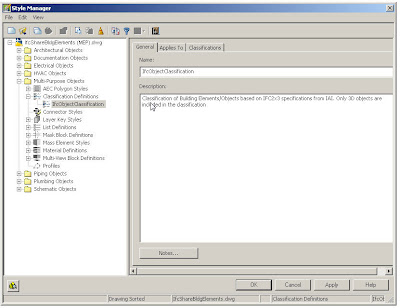
To map MEP objects to IFC
- Open a drawing file that contains the MEP objects where you will assign IFC classifications.
- Click Format menu Style Manager. At the Command prompt, enter AecStyleManager.
- Expand Multi-Purpose ObjectsClassification Definitions.
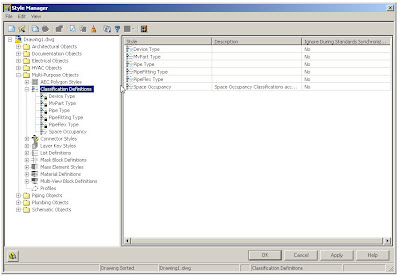
- Right-click Classification Definitions and click Paste.
- Click ifcObjectClassification in the left pane and then the Applies To tab in the right pane to see the applicable MEP objects (as shown below).

- Click OK.
- Right-click an MEP object in your drawing and click Properties on the context menu.
- Click the Extended Data tab on the Properties palette.
- Under Classification, click next to IfcObjectClassification to open the Select Classification dialog.
- To apply a new IFC classification to the selected MEP object, choose an IfcSharedBuildingServicesElement property from the list and click OK.
Your selection appears next to IFCObjectClassification on the Extended Data tab on the Properties palette. Repeat this step for each MEP object in your drawing.
You can also click on the Quick Select icon at the upper right corner of the Properties palette to select multiple MEP objects with the same classification and then classify them on the Extended Data tab. You might be unable to map some MEP objects directly to IFC. For example, you might choose to map an MvPart to IfcFlowFitting if the classification is Junction_Box, to IfcFlowMovingDevice if the classification is Fan, or to IfcFlowTerminal if the classification is Air_Terminal. Alternately, you can also leave the IFC classification as unspecified. - Save your drawing file before exporting it to an IFC file.
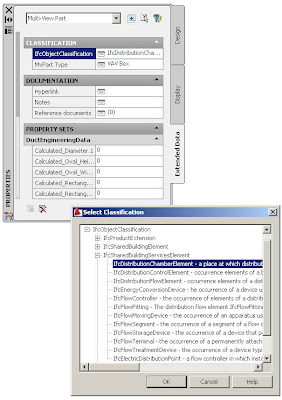
To export or import IFC files
- To export a drawing to IFC, click File menu IFC Export to IFC.To export a drawing to IFC, at the Command prompt, enter AecIfcExport.
Following the export, you can open the new IFC file in Revit. The IFC classifications appear for each object that you defined previously. - To import an IFC file back into AutoCAD MEP, click File menu IFC Import from IFC.To import an IFC file back into AutoCAD MEP, at the Command prompt, enter AecIfcImport.
The imported IFC file is imported as a referenced drawing (xref). You can check that the MEP objects were properly preserved. - To edit objects in the imported file, right-click an object and click Edit Xref in-place.
Importing a large IFC file may fail due to the limitations of memory addressing on 32 bit operating systems. In this case the only solution is to use a 64 bit operating system.
Duct, Pipe, Conduit and CableTray elbow fittings in Rise and Drop display as 1-line when using Import from IFC. To allow the fittings to display in Model view, perform the following:
Go to Display Manager>Sets>MEP Design - Plan and activate the Sketch Check Box for Mass Element. Perform the same procedure for other Sets that will be used as the UI Display Configuration.
Tuesday, November 18, 2008
Content Extension for AutoCAD MEP 2009
The US Content Extension for AutoCAD® MEP 2009 software provides new pipe and MvParts catalogs for water and wastewater design. By downloading this extension, you will have access to components and parts specific to the water and wastewater design projects, including, large diameter pipe fittings, numerous valves, aerators, centrifuges, classifiers, conveyors, blowers, screens, gates, pumps as well as other equipment.
This new content can be downloaded for free from your Autodesk subscription login.
Parts added via this Content Extension
Below is a list of parts types added to both the US Imperial and US Metric part catalogs.
MvParts\Electrical
- Starter
Controllers
Interface Stations
- Aeration Disc Diffuser
Blowers
Centrifuges
Classifier
Conveyors
Gates
Heat Exchangers
Mixers
Pumps
Screen
3-Way Valves
Air Valves
Backflow Preventers
Ball Valves
Butterfly Valves
Check Valves
Cone Valves
Diaphragm Valves
Gate Valves
Globe Valves
Knife Valve
Mud Valves
Valve Actuators
- Buttweld Cross
Buttweld Elbows
Buttwled Reducer
Buttweld Tee
Buttweld Laterals
Flanges
Flanged Cross
Flanged Elbows
Flanged Reducer
Flanged Tee
Flanged Laterals
General Installation Information
Before You Begin to install the content extension, keep in mind to back up all custom parts, including the .dwg, .xml and .bmp files.Installation Location
The content will be added to the MEP Catalog Content location specified during the original install of AutoCAD MEP 2009.The Windows XP default location is:
C:\Documents and Settings\All Users\Application Data\Autodesk\ACD-MEP 2009\enu\Aecb Catalogs.The Windows Vista default location is:
C:\ProgramData\Autodesk\ACD-MEP 2009\enu\Aecb Catalogs.
Note: If you have moved your catalogs after installation to a new location the Content Extension parts will not be installed to the new location.
After the content extension is installed you will need to go into your options, and add the two catalogs to the MEP Catalog and then Regenerate the Catalogs.Monday, November 17, 2008
Creating Annotative Tags
I get asked about how to create smart tags in AutoCAD MEP all the time, and I think I wrote an article on it at one time, but my memory fails me sometimes, but I ran across David Koch's blog in regards to creating smart tags that are annotative. So if you can't find this information in my search, take a look at Davids' blog.
Thanks.
Monday, October 20, 2008
AutoCAD MEP® 2009 Update 2 Now Released
autocad_mep_suite_2009_update2_win_64bit.exe
The following defects have been fixed in AutoCAD MEP 2009 Update 2
Duct
- Duct Sizing should more accurately produce the correct size in metric units.
Electrical
- The Load property on Devices will now schedule the loads of each phase instead of only phase 1.
- Object Snaps on scaled Devices will now behave more consistently.
- Devices which contain annotation will produce an image in the Property Palette which matches the image in the Select a Style dialog
- Using grips to modify a Pipe layout during a Reference Edit session no longer causes disconnections in the pipe layout.
- AutoLayout should not produce overlapping pipe segments when connection two existing pipes to each other.
Tool Palettes
- Multi-view Part tools will respect Part Size Name when executed.
Miscellaneous
- Invalid Enum Map String message is no longer encountered when using the MvPartModify command on a multi-view part which does not exist in the active catalog.
The following defects were fixed with AutoCAD MEP 2009 Update 1 and are also fixed in AutoCAD MEP 2009 Update 2:
Catalog editor
- Unable to Write Check Permissions error occurs when copy and paste parts into the same catalog.
Duct
- Duct sizing does not always provide the expected size when using Metric units
Electrical
- Power Totals tool does not always state the correct load.
Pipe
- Pipe segments will be offset from each other when using justification which is not Center/Center.
- Insulation will not be applied to pipe fittings when using the match properties.
- In some instances pipe object are not visible until a regenerate is performed.
MvPart
- Invalid Enum Map String error when using MvPartModify on a multi-view part created via MvPartConvert command.
System
- AutoCAD warning message when saving an External Reference.
General Updates to AutoCAD Architecture
The following defects have been fixed in AutoCAD Architecture 2009 Update 2
Annotation scaling
- Multi-view blocks inserted from user created tools did not scale properly when used in subsequent drawings or sessions.
Drawing management
- Projects created from project templates did not inherit the correct sheet storage location property.
- Projects created from project templates did not inherit sheet subset storage location information.
- The application would occasionally crash when creating project details.
GBXML
- Surfaces belonging to different walls would export with the same CadObjectId.
IFC
- Spaces, railings, footings, and column objects might be exported with an incorrect object type identifier in some localized releases.
- Half spaces would be imported as large modifiers.
- Slab fascias and soffits would not properly export in some localized releases.
- Level and elevation info would be created in reverse order when an IFC file was imported into a project.
- Material sets applied to walls of type "Shared" would not export correctly.
Schedules
- The schedule quantity column evaluated property values without first applying the property data format.
Wall objects and opening endcaps
- Certain endcap configurations might cause walls to disappear in 3d isometric views.
- Some walls might not draw completely at a locked z elevation.
- Using "Add selected" for anchored doors, openings, and windows could cause an application crash in some circumstances.
- Walls might fail to clean up properly across xrefs if the host drawing used different drawing units than the xref.
Miscellaneous
- Tooltips would appear for AutoCAD entities even when ROLLOVERTIPS was set to zero.
- Saving a drawing to the 2004 file format would take an exccessive amount of time.
- Export to AutoCAD might cause an application crash in some circumstances.
The following defects were fixed with AutoCAD Architecture 2009 Update 2:
AModeler
- The application might crash when cutting or refreshing sections or elevations containing certain structural members.
Drawing Management
- For localized versions of AutoCAD Architecture, callouts and labels would occasionally fail to resolve when dropping views.
- The application might crash when viewing the external references of a project drawing that was resaved as a different project drawing type.
- It was not possible to drag a project entity from one file to another when hardware acceleration was enabled, if the host drawing did not use the 2d wireframe visual style.
- The application might crash when plotting immediately after cancelling a previous plot job.
IFC
- Fillet radii would not be imported reliably for certain parameteric profiles.
- Parametric profiles without voids would not be imported reliably.
- Spaces with clipping and holes would not import reliably.
- Wall styles would not be reliably converted and mapped on import.
- Curtain walls might not be import properly on localized versions of AutoCAD Architecture.
GBXML
- gbXMLspan would export a value 1000 times too large for AirChangesPerHour in metric drawings.
OMF
- The application would occasionally crash on shutdown.
Wall Objects
- The face of a wall might not draw correctly in isometric view for certain endcap configurations.
Display System
- Autodesk Civil 3D users could end up with a style referencing a non-existent hatch.
Miscellaneous
- Memory would not be released to Windows when closing a drawing.
The following defects have also been fixed:
3D Navigation Tools
- When you use the ViewCube in some drawings, AutoCAD freezes.
.NET API - If you create a wipeout object through .NET API, a fatal error may occur.
Annotation Scaling
- The scale of annotative text changes when you use LISP entmod() to change the properties of the annotative text.
Attributes
- When a drawing contains xrefs, the -ATTEDIT command fails.
Autodesk Buzzsaw
- In the File Navigation dialog box, when you use the Add a Buzzsaw location shortcut option, AutoCAD crashes.
Blocks
- When you copy and paste a dynamic block, associative hatches do not work.
- After you redefine a block definition, associative hatches in dynamic blocks display incorrectly.
- When you open a drawing, a polyline in a block may have a very large width.
- After you open a drawing, some dynamic blocks lose their dynamic properties.
Data Extraction
- Data Extraction cannot finish operations in some cases.
- The Data Extraction Combine Record Mode > Sum values option does not work correctly.
DGN Support
- When you import some DGN files, AutoCAD crashes.
DIM
- If alternate units is on and you edit dimension text, the alternate units text is duplicated.
Export a Layout to Model Space
- If .NET 3.5 Service Pack 1 is installed and you use the EXPORTLAYOUT command on some layouts, AutoCAD may stop responding.
External Reference ESW
- The FIND command performs slowly when you search for text.
Groups
- Rollover highlighting does not go away.
Hatch
- When you bind a drawing with an xref that contains annotative hatches, AutoCAD crashes.
Hide/Shade
- When you use the HIDE command with a drawing that contains text, some objects may not be hidden.
Image
- When you attach a corrupted raster image to a drawing, AutoCAD crashes.
Layer
- When you zoom to a locked viewport, the Layer palette updates
Layouts
- When you attempt to switch layouts in drawings, an Out of Memory crash may occur.
Materials
- When you import a 3DS file with texture, AutoCAD may crash.
Menu Browser
- Some menu macros do not work.
Multileader (mleader)
- Mleader custom arrowheads are not brought over to the drawing from the Tool palette.
Multiline Text (mtext)
- When you edit mtext in a viewport, it may be duplicated in other viewports.
Open/Save
- Osnaps on polylines and mesh objects do not work correctly.
Plot
- When you plot upside-down, an OLE object does not plot correctly.
- A drawing that contains hatches and gradients may plot slowly.
- When plot area is set to View, AutoCAD LT may crash.
Publish
- When you attempt to publish multiple sheets with PUBLISHCOLLATE=1, only the first sheet of the set is plotted.
Quick Properties
- When you edit multiple mtext objects through the Quick Properties palette, AutoCAD crashes.
RECOVER
- When you render some drawings, AutoCAD runs out of memory.
Ribbon
- If the ribbon is displayed and you select portions of a mtext object that contains multiple formats, the mtext object becomes distorted.
Selection
- When you select objects in groups, AutoCAD may crash.
Tables
- When you edit text with space before or after the text within a table cell, AutoCAD crashes.
Text
- When you move text to a new position within a drawing, it disappears.
Tool Palette
- When you attempt to edit the properties of multiple Tool Palette tools, an Out of Memory crash may occur.
Known Issues with This Update
- After installing this update you may receive a "Error Code: 3010" message incorrectly claiming that the update failed. You can verify this by viewing installed updates through the Windows control panel.
- After you apply this update, you may experience the following ribbon customization-related problems:
An Incorrect or Missing Ribbon Tab
- Known Issue: When you display a ribbon tab from a partial or Enterprise CUI file, on the ribbon, the ribbon tab displays incorrectly or is missing.
- Workaround: To correctly display a ribbon tab, recreate the workspace used to display the ribbon tab from scratch. Do not duplicate or attempt to update the workspace. Once you create a new workspace, set the workspace current. The ribbon tab should display correctly.
- For a partial CUI file, before you add a ribbon tab to a workspace, use the Customize User Interface (CUI) Editor to change the customization group name of the file. The customization group name is represented by the uppermost node of the tree in the Customization In pane.
A Blank Image for a Command
- Known Issue: On a ribbon panel, the image associated with a command defined in the Command List pane displays as a blank icon.
- Workaround: To recreate a ribbon command item on a ribbon panel, delete it. Then, from the Command List pane, add the command to the ribbon panel.












