Use this procedure to assign ASHRAE identification numbers to duct fittings in a duct system. You can assign ASHRAE numbers to fittings by using the Properties palette, or by using the Modify Fitting ID dialog in the event log of the Duct System XML Export dialog.
The American Society of Heating, Refrigerating, and Air-Conditioning Engineers (ASHRAE) publishes a database that includes loss coefficient tables for many duct fittings. Each duct fitting in the database is identified by a unique number. The external tool you use to analyze your system may require that all fittings in the system are assigned an ASHRAE fitting number.
To specify an ID in the Properties palette
- In the drawing, select the fitting that you want to specify. To specify all fittings of the same type in the drawing at once, select one fitting, right-click, and click Select Similar.
- On the Properties palette, expand Advanced, and expand Engineering Data.
- In the Assigned Engineering ID drop-down list, view the available choices, if any, for ASHRAE fitting numbers. If the ASHRAE number you want to use is in the list, select it for Assigned Engineering ID.
- If there is more than one ASHRAE number to choose from, consult the ASHRAE Duct Fitting Database to make sure you choose the most appropriate fitting for your system. Some fittings are dependent on flow direction or duct system type, such as supply or exhaust.
- If the ASHRAE number you want is not in the list, or there are no numbers listed, enter the ASHRAE fitting number for Assigned Engineering ID.
- Right-click, and select Deselect All.
- Continue specifying fittings, if necessary.
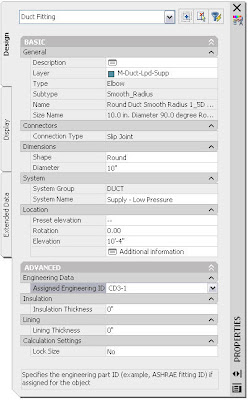
To specify an ID when exporting to duct system XML
- After exporting a duct system for analysis, click View Event Log in the Duct System XML Export dialog.
- If there are any error warnings for multiple fitting IDs in the Event Log, select the warning, and click (Modify Fitting ID).
- In the Modify Fitting ID dialog, specify an ID in the Fitting drop-down list, or enter a fitting ID, and click OK. This ID is assigned to the fitting in the drawing. Repeat as necessary to resolve all fitting ID warnings. If desired, you can run the duct system export again to include the revised fitting IDs.







No comments:
Post a Comment