DIALux Plug-In Commands
The DIALux plug-in is designed for AutoCAD MEP 2009. As such, it loads and executes with this release only. The plug-in provides two, command line tools:
- DialuxExport - This command exports AutoCAD MEP 2009 spaces as rooms to an external file that can be imported into the DIALux application.
- DialuxImport - This command imports lights from DIALux, by reading an external file into AutoCAD MEP 2009.
To begin exporting spaces from AutoCAD MEP to DIALux, you must first open a drawing containing valid spaces objects (or create these as required). Next, follow the steps outlined below to export spaces to DIALux as rooms.
- Type DialuxExport at the command line. This action prompts for space objects,
as illustrated in Figure 1. Select one or many spaces to export, using standard AutoCAD selection methods. Once complete, press Enter to continue – this action displays the Select Export STF Files dialog box. - In the Select Export STF File dialog, specify an export filename and click Save. This file has an STF (Setup Information Files) extension and can be imported directly into the DIALux application, sharing AutoCAD MEP spaces as DIALux rooms. This process helps speed the production of room objects in DIALux.
Importing Rooms into DIALux
The STF file exported from AutoCAD MEP can contain one or many spaces. When imported into DIALux, DIALux uses the data to create a series of rooms. Each room has the same name as its corresponding space in AutoCAD MEP. The following lists the steps necessary to import this file into DIALux and create rooms.
- Open the DIALux application
- From the File menu, chose Open. In the dialog that appears, ensure the file type is set to STF Files (*.stf) and navigate to the location of your file, as illustrated in Figure 3. Figure 3 – Open STF Files in DIALux
- Click Open to open the STF file and read all spaces into DIALux into as rooms. Please refer to the DIALux documentation for information on creating and opening projects and using this application.
Using DIALux
A key feature of the DIALux application is its ability to link to manufacturer databases of lighting fixtures. These databases can be downloaded locally as plug-ins or accessed across the internet. Lighting fixtures can also be loaded into a current project through manufacturer specific portals, such as that illustrated in Figure 4.
Figure 4 – Manufacturer Specific Portals
Lights can be inserted individually into a project, or as groups of lights in lines or arrays. Figure 5 illustrates a typical view of a room in DIALux with the ‘3D Light Distribution Display’ and ‘False Color’ options enabled.
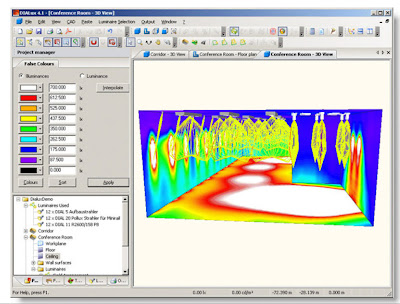
Figure 5 – Lighting Layout in DIALux
Importing Lights in AutoCAD MEP 2009
Once the lighting analysis has been completed in DIALux and all lights positioned, the project can be exported back to an STF file. To export DIALux data, and import it into AutoCAD MEP:-
- From the File menu choose the Export option and Save STF File (Figure 6).
- This file can now be imported into AutoCAD MEP 2009.
- At the AutoCAD MEP command line, type DialuxImport
- In the Select Import STF File dialog that appears, navigate to the saved STF file.
- Select this file and then click Open to import lighting fixtures, as illustrated in Figure 7.
Each light defined within the STF file will be inserted as an AutoCAD MEP lighting device. Devices can have view dependant display representations, allowing them to appear differently in plan or model view. The devices used for DIALux lighting fixtures have a simple representation, as illustrated in Figure 8.
Each light imported from DIALux has its manufacturers name and model information automatically attached through a standard property set. This information can then be scheduled using AutoCAD MEP tables, or devices added to circuits to aid with load calculations.
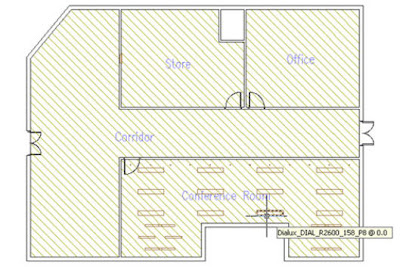
Figure 8 – Lighting Devices in AutoCAD MEP
Appendix
The DIALux application does not need to be installed to prepare an export file from AutoCAD MEP. An export application is available from DIAL Gmbh, Germany. http://www.dialux.com/









hi.. i wanna ask about bentley software.. do u know that where i can get the tutorials? especially for the ducting design. actually , now i am doing my thesis and want to compare autocad mep 2009 n bentley.
ReplyDelete