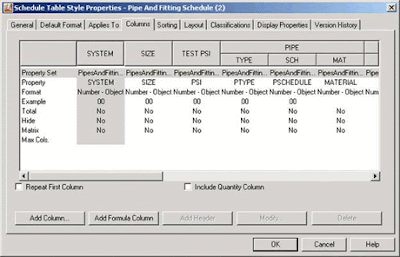
You will then see the “modify Formula column” dialogue box as shown:
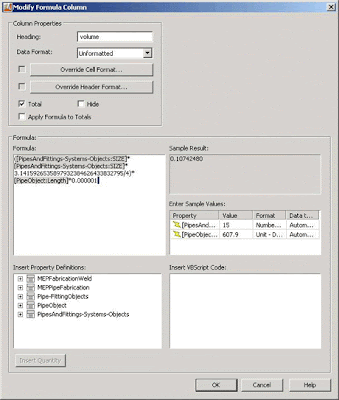
You will need to set all of the options as shown above, and add the formula as shown. (The highlighted parts of the formula are selected from the “insert property definitions” box below.)
Once done, if you pick OK and then OK again, your schedule should have a column added to it showing volumes (in litres) for all pipes and a total volume at the bottom.
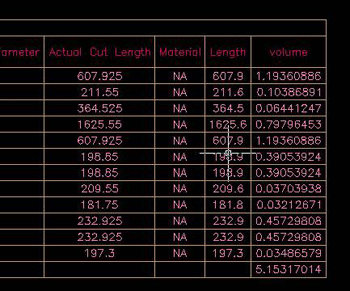
For other units of volume e.g. cubic metres you simply need to change the ratio currently set as 0.000001 in the formula. Of course this will only ever show volumes for the pipework only and not the fittings, so you may need to add a percentage to it for a more realistic figure.
http://www.autodesk.co.uk/adsk/servlet/item?siteID=452932&id=9997264&linkID=10427447







Great tip! This is similar to my Duct Material Schedule, which calculates sheet metal area, weight, etc.
ReplyDeletehttp://geniusoft.blogspot.com/2008/07/duct-material-schedule.html
-Buzz
Also, I noticed in your formula the use of PI... you might consider using the following tip:
ReplyDeletehttp://geniusoft.blogspot.com/2008/08/nice-piece-of-pi.html
-Buzz